Odoo
Introduction
Odoo is a comprehensive open-source business management software suite that offers a range of applications to manage various aspects of a business, including CRM, e-commerce, accounting, inventory, project management, and human resources. Designed to be modular, scalable, and flexible, Odoo is widely used by businesses of all sizes to centralize and streamline operations.
Get started right away by connecting Worldline e-Commerce module to benefit of a wide range of payment methods through our most recent API’s.
Get started
To process transactions with Odoo, make sure of the following:
- You have an account on our platform. This solution works with both test and live.
- At least one of the payment methods we offer is active in your test/live account.
- You have signed up for an Odoo account.
Odoo’s integration has been built and maintained by Odoo directly. Please refer to the Odoo official documentation to know more about this integration.
Installation
Worldline plugin is natively integrated within the Odoo interface. You can enable it in just a few steps:
-
Go to Configuration > Payment Providers.

-
Select Worldline to access the main configuration page of the plugin.
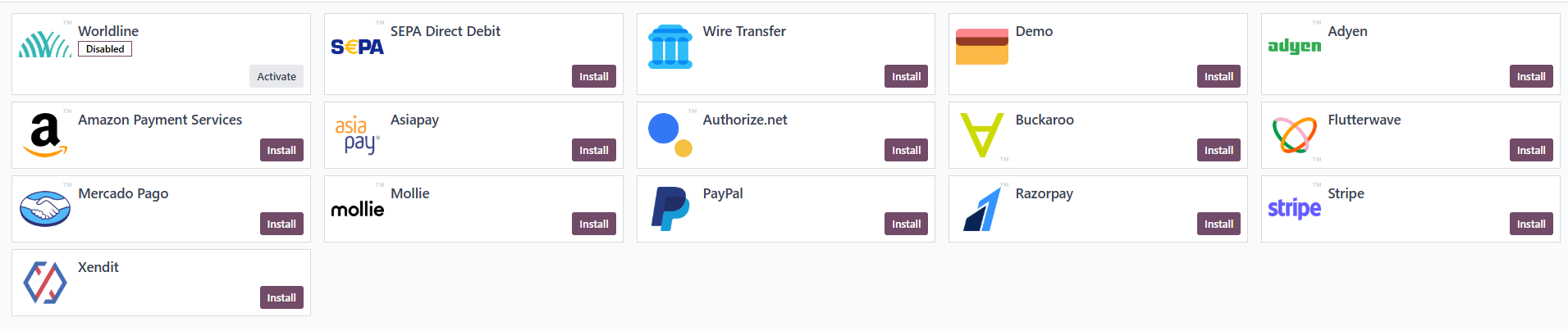
-
You will see three possible States: Disabled, Enabled, Test Mode. Choose one of the three available options.
State
Description
Disabled
The plugin is currently not active on the Odoo account of the merchant
Enabled
The plugin is currently active on the Odoo account of the merchant and is targeting the live environment.
Test Mode
The plugin is currently active on the Odoo account of the merchant and is targeting the test environment.
We strongly advice to first start with the Test Mode state so you can fully test and experience the plugin features.
-
Next, configure your account credentials.
Property
Description
PSPID
Enter your PSPID from our platform that you want to use for transaction processing.
API Key
Enter the API Key of your test or live PSPID. Read our dedicated guide to learn how to generate one.
API Secret
Enter the API Secret of your test or live PSPID. Read our dedicated guide to learn how to generate one.
Webhook Key
Enter the Webhook Key of your test or live PSPID. Read our dedicated guide to learn how to generate one.
Webhook Secret
Enter the Webhook Secret of your test or live PSPID. Read our dedicated guide to learn how to generate one.
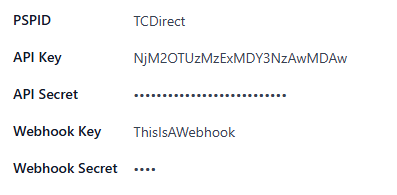
Next, set up the webhook endpoint in the Worldline Merchant Portal. To do so, log in to the Merchant Portal, go to Developer > Webhooks and select Add webhook endpoint.
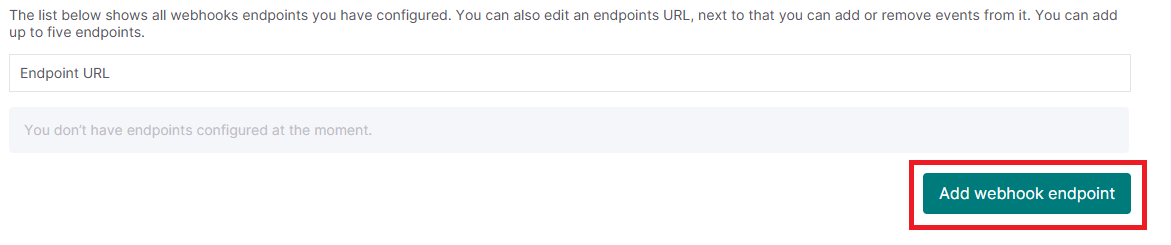
Enter your Odoo database’s URL followed by: /payment/worldline/webhook and confirm.
For example : https://example.odoo.com/payment/worldline/webhook -
Go to the Configuration
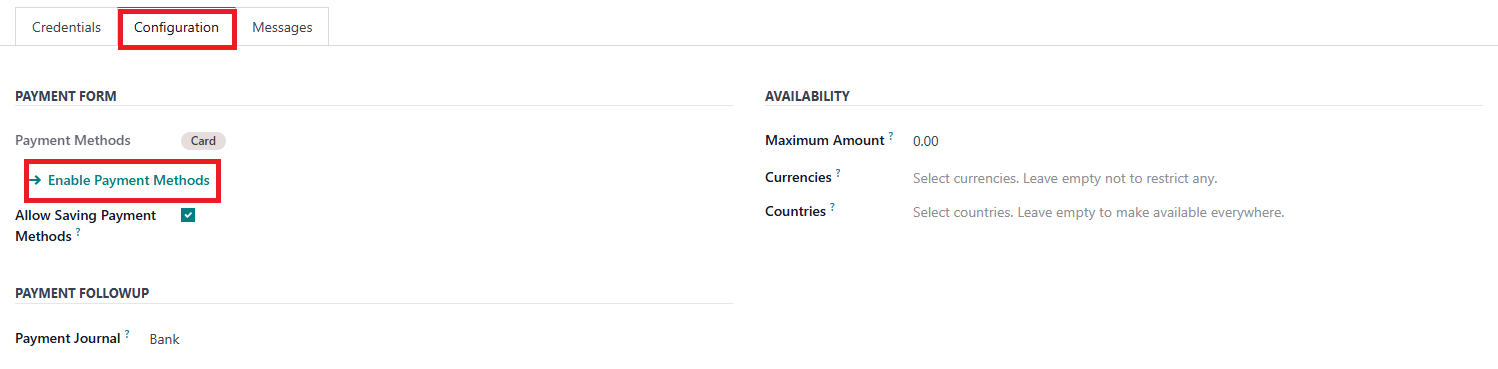
Click on Enable Payment Methods to enable or disable specific payment methods on your Odoo account. Those payment methods will then appear (or not) your customers’ checkout page.
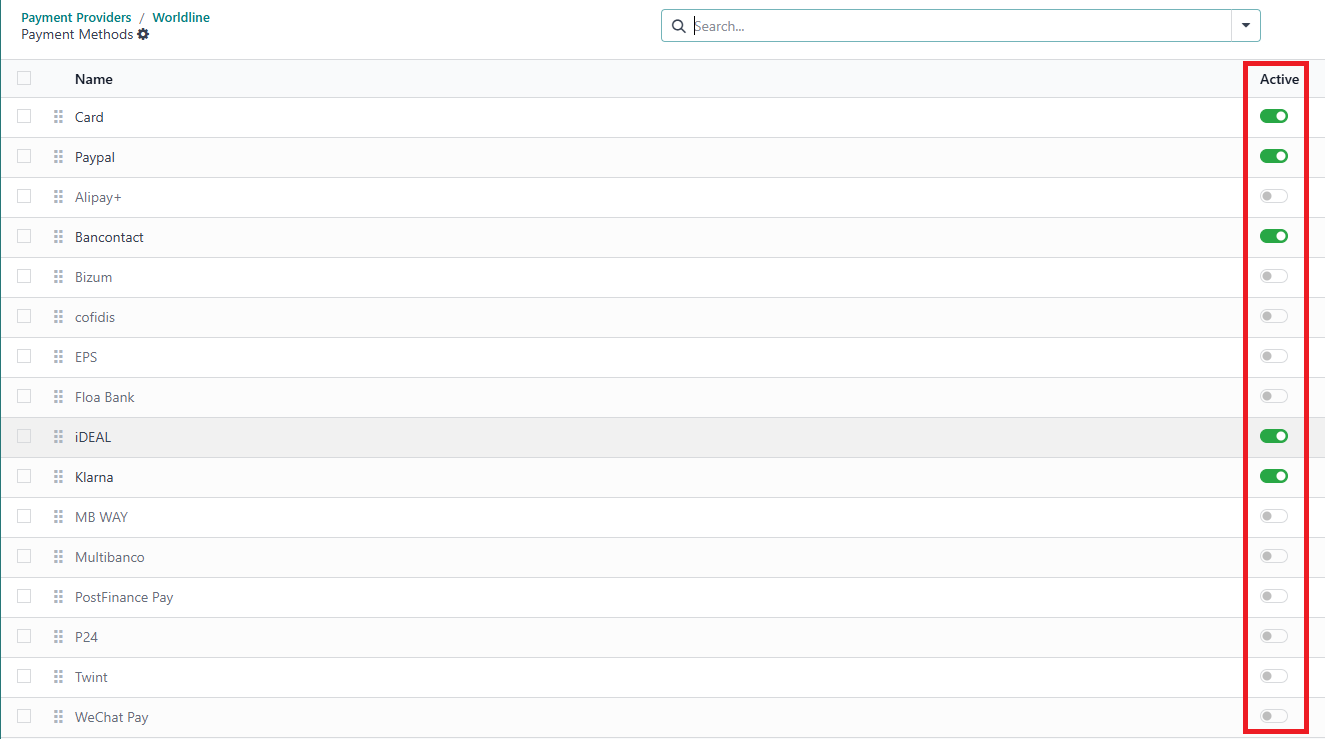
You can also configure additional features from this page :
Property
Description
Allow saving Payment Methods
Allows the tokenization of credit cards on Worldline payment page for an easy usage when a customer returns to your e-Commerce website
Maximum amount
Defines the maximum amount of a transaction that can be processed by Worldline. If the amount is exceeded, Worldline payment options will not be displayed.
Currencies
Defines the currencies that can be processed by Worldline. If the currency is different, Worldline payment options will not be displayed. Leave empty not to restrict any currency.
Countries
Defines the countries where a customer can process a payment using Worldline. If the country is not in the list, Worldline payment options will not be displayed. Leave empty not to restrict any country.